Dashboards
The dashboard provides a configurable, dynamic front page for Observium.
!!! "Widget Dimensions" Please note that the dashboard uses fixed-height widgets, which means that it's not always possible to replicate the legacy front page.
Editing the Dashboard
To edit the dashboard, click on the 'slider' icon on the bottom navbar, this will reload the dashboard into editing mode. Once you've finished, you can click the icon again and it'll switch back to non-editing mode.
You can Move, Delete or Reload a widget by using the controls which appear when you hover over a widget in editing mode.
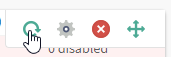
Widgets can be resized by using the resize handles which appear at the bottom left and bottom right corners of the widget when it is hovered over.
Widgets
Widgets automatically update their data periodically. Some widgets reload their entire content, and for performance reasons some reload only elements. For example, the map widget only updates its markers, graph widgets only update the graph image.
Widgets will try to resize to fit the area available to them where possible, but sometimes there will be empty space, for example if you're using the alert table widget and there isn't anything broken to fill the space. Careful arrangement of widgets will help make this look less out of place.